Ever find yourself in a sea of generic ringtones that make you want to toss your phone out the window? You’re not alone. Everyone deserves a little pizzazz when their phone rings, and luckily, creating a custom ringtone on an iPhone is easier than finding a cat video online.
Table of Contents
ToggleUnderstanding Ringtones on iPhone
Understanding ringtones on iPhone provides users with options for personalizing their experience. Ringtones serve not only as notifications but also as a reflection of individual identity.
Types of Ringtones Available
Default ringtones come pre-installed on the iPhone. These include classic sounds such as “Marimba” and “Opening” that many users recognize. Custom ringtones can also be created using music files or sound clips. Users can purchase ringtones through the iTunes Store for additional options. Unique audio clips from movies, games, or personal recordings represent popular choices for customization.
Importance of Custom Ringtones
Custom ringtones enhance personalization, allowing users to distinguish their calls quickly. A unique ringtone can make identifying incoming calls easier in crowded places. Custom sounds reflect personality and preferences, making the device more enjoyable to use. They can also evoke memories associated with favorite songs or quotes. Customizing ringtones strengthens individual expression, setting phones apart from generic notifications.
Steps to Make a Sound Your Ringtone on iPhone
Creating a unique ringtone on an iPhone can enhance personalization. Users can utilize iTunes or GarageBand for this purpose.
Using iTunes to Create a Ringtone
First, select a song from your iTunes library. Focusing on a part of the song lasting 30 seconds or less helps in setting the ringtone. Right-click on the song, click “Get Info,” then navigate to the “Options” tab to specify start and stop times. Once you’ve adjusted the times, isolate the selected segment. Next, convert the song to AAC format. Simply select “File,” then “Convert,” and choose “Create AAC Version.” After conversion, drag the new file to your desktop and change the file extension from .m4a to .m4r. Finally, launch iTunes, sync your iPhone, and add this ringtone to your device.
Setting Ringtones Directly from GarageBand
Open GarageBand and create a new project using the “Ringtone” option. Choose an audio file from your library to import, adjusting the length to 30 seconds. Users can trim or edit the audio as desired. Next, click the share button and select “Export Ringtone.” Naming the ringtone helps in easy identification. Ensure that its length meets iPhone requirements. Afterward, connect your iPhone to your computer. Transfer the newly created ringtone using iTunes. Once synced, the custom ringtone will appear in the settings for selection.
Troubleshooting Common Issues
Creating a unique ringtone sometimes leads to unexpected challenges. Identifying and resolving these issues helps users enjoy their personalized sounds.
Ringtone Not Syncing
Ringtones sometimes don’t sync between iTunes and an iPhone. Ensure the selected ringtone is in the correct format, which is typically AAC. Check if the ringtone is within the maximum length of 30 seconds. Users must also confirm that the device is connected and that iTunes is updated to the latest version. Restarting both the iPhone and the computer can refresh the sync process. If problems persist, manually transferring the ringtone using Finder or iTunes can be a helpful alternative to ensure it appears on the device.
Sound Quality Problems
Sound quality issues can detract from the overall experience of a custom ringtone. Users must verify the audio file’s bitrate, as low-quality sources can lead to muffled sounds. Ensure the original file is of high quality, as this influences the final ringtone’s clarity. Additionally, check the volume settings on the iPhone; sometimes, settings might be too low to notice changes. Editing the ringtone in GarageBand allows users to enhance sound quality by adjusting compression settings or applying equalization before exporting.
Tips for Choosing the Perfect Ringtone
Selecting the right ringtone involves considering personal preferences and the context in which notifications occur.
Selecting Unique Sounds
Unique sounds differentiate a user’s phone from others. It’s beneficial to select a tone that resonates emotionally or captures a favorite memory. Users often choose snippets from favorite songs, movie quotes, or nature sounds. Options abound on iTunes or various ringtone apps, offering a wide array of selections. Testing several sounds can determine which ones create the desired effect. Many people prefer upbeat tunes that evoke positivity or calm melodies that instill a sense of peace. Ultimately, choosing a sound that fits personal style enhances the overall experience of phone use.
Editing Ringtone Length
Editing ringtone length helps to create an optimal listening experience. Aim for a duration of 20 to 30 seconds, as shorter clips may cut off while longer ones can overstay their welcome. Selecting an engaging section of a song or audio clip often works best. Users can utilize programs like GarageBand or iTunes for precise trimming. Adjusting the start and end points ensures that only the most recognizable parts of the sound are featured. The selected length should capture attention without being annoying. It’s important to balance quality and usability so that the ringtone adds enjoyment rather than distraction.
Customizing ringtones on an iPhone is a straightforward way to express individuality and enhance the user experience. By following the simple steps outlined in the article users can transform their favorite songs or sounds into unique ringtones that reflect their personal style.
With options like iTunes and GarageBand at their disposal creating a distinctive ringtone becomes an enjoyable task rather than a technical hurdle. The ability to choose and edit sounds allows for greater personalization making it easier to identify calls and notifications in any environment.
Ultimately a custom ringtone not only adds flair to a device but also connects users to their memories and emotions making each alert a little more special.