In a world where subscriptions sneak up on you like a ninja in the night, knowing how to cancel Apple subscriptions without an iPhone is a superpower everyone should have. Whether it’s that fitness app you never use or an Apple TV+ binge-watching spree that turned into a monthly bill, it’s time to take control.
Don’t worry, you won’t need a secret decoder ring or a tech-savvy friend to navigate this. With a few simple steps, you can break free from those pesky charges without even picking up your phone. So grab your favorite beverage and get ready to reclaim your wallet—because who needs another subscription when you can have a pizza instead?
Table of Contents
ToggleUnderstanding Apple Subscriptions
Apple subscriptions include various services that enhance user experiences across devices. Knowing the intricacies of these subscriptions helps in managing costs effectively.
Types of Apple Subscriptions
Multiple types of Apple subscriptions exist, catering to different needs. Apple Music offers streaming access to millions of songs. Apple TV+ provides exclusive shows and movies. iCloud storage plans enable users to back up and store their files securely. Apple Arcade focuses on gaming, delivering access to numerous premium games. Each subscription serves unique purposes, allowing users to choose according to preferences.
Importance of Managing Subscriptions
Managing subscriptions is crucial for maintaining financial health. Unmonitored subscriptions can lead to unexpected expenses, impacting budgets. Users can save money by regularly reviewing active subscriptions. Subscriptions often auto-renew, making it easy to overlook unwanted services. Taking control of these subscriptions ensures users only pay for what they use. Staying organized helps avoid unnecessary monthly charges.
Canceling Apple Subscriptions on a Mac
Cancelling Apple subscriptions on a Mac is straightforward and doesn’t require an iPhone. Users can follow these methods to manage their subscriptions effectively.
Using the App Store
Accessing the App Store on a Mac allows users to manage subscriptions easily. First, they should open the App Store application. Next, clicking on their profile picture at the bottom of the sidebar provides access to their account information. Scrolling down to the “Manage” section reveals a list of active subscriptions. Users can then select the subscription they wish to cancel and click “Edit.” Finally, clicking “Cancel Subscription” ensures the subscription ends at the next billing cycle.
Using System Preferences
Navigating through System Preferences also offers a way to cancel subscriptions. Users begin by opening “System Preferences” from the Apple menu. Selecting “Apple ID” in the top-right corner leads them to the account settings. They should then click on “Media & Purchases” to view subscriptions. A button labeled “Manage” displays all active subscriptions. Choosing the specific subscription and clicking “Cancel Subscription” will complete the cancellation process.
Canceling Apple Subscriptions via the Web
Managing Apple subscriptions via the web offers a convenient way to take control of finances. Users can cancel subscriptions directly from their computers.
Accessing Your Account on Apple’s Website
Navigating to Apple’s Account page is the first step. Open a web browser and visit the Apple ID website at appleid.apple.com. Sign in using the Apple ID associated with the subscriptions. Once logged in, look for the “Subscriptions” section. This area provides information about active subscriptions and payment details.
Steps to Cancel through the Website
After accessing the “Subscriptions” section, view the list of active subscriptions. Locate the subscription to cancel and select it. Click the “Cancel Subscription” option. Confirm the cancellation in the prompt. Users receive a confirmation email detailing the cancellation. This process ensures users remain informed of their subscription status and prevents any unforeseen charges.
Canceling Subscriptions on Other Devices
Managing Apple subscriptions on other devices is straightforward. Users can cancel subscriptions using an iPad or Apple TV by following a few simple steps.
Using iPad
To cancel subscriptions on an iPad, open the Settings app and tap on the user’s name at the top of the screen. From there, select “Subscriptions” to view all active subscriptions. Choose the subscription to cancel, then tap “Cancel Subscription.” A confirmation prompt will appear, ensuring the user finalizes the cancellation. After confirming, users should receive an email about the subscription status, preventing surprise charges.
Using Apple TV
Canceling subscriptions via Apple TV is also easy. Start by opening the Settings app and selecting “Users and Accounts.” Next, tap on the account name, then navigate to “Subscriptions.” Users will see active subscriptions listed; selecting one reveals options for management. Tapping “Cancel Subscription” leads to a confirmation screen, ensuring the user wants to proceed. Following the prompts confirms the cancellation, and an email notification about the change will be sent to the user.
Managing Apple subscriptions without an iPhone is not only possible but also straightforward. By utilizing a Mac or accessing the web, users can take control of their finances and eliminate unwanted charges. Regularly reviewing subscriptions ensures that only the necessary services are retained.
This proactive approach not only helps in saving money but also enhances overall financial health. With just a few clicks or taps, users can enjoy peace of mind knowing they’re not paying for services they don’t use. Embracing these simple steps empowers everyone to make informed decisions about their subscriptions.