In a world where unsolicited texts can invade your peace like a surprise visit from your in-laws, knowing how to block a text on an iPhone is essential. Whether it’s that one friend who thinks they’re a stand-up comedian or a spammer trying to sell you the latest miracle cure, it’s time to take control of your messaging experience.
Blocking texts isn’t just a tech-savvy move; it’s a modern-day self-care strategy. With just a few taps, you can silence the noise and reclaim your sanity. So grab your iPhone and get ready to turn those unwanted messages into a distant memory. Who knew blocking could feel so liberating?
Table of Contents
ToggleUnderstanding Text Blocking on iPhone
Text blocking on an iPhone serves as an essential feature for managing unwanted communications. Users can enhance their messaging experience by utilizing this function effectively.
Importance of Blocking Texts
Blocking texts contributes to a positive digital environment. Unwanted messages can lead to distractions and stress, disrupting daily activities. By taking control and blocking these texts, individuals regain focus and increase their productivity. Users experience improved mental well-being as they limit exposure to unsolicited communications. Maintaining a clutter-free messaging inbox promotes relaxation, which is vital for overall personal and professional life balance.
Common Reasons to Block Texts
Many users choose to block texts for various reasons. Spam messages frequently flood inboxes, cluttering important conversations. Harassment from known contacts or strangers often leads individuals to seek blocking options. Promotional messages that are persistent can also prompt users to take action. Additionally, managing unwanted notifications from marketing campaigns and alerts helps in curbing information overload. By recognizing these common reasons, users can act decisively in protecting their messaging experience.
How to Block a Text on an iPhone
Blocking unwanted texts on an iPhone helps create a more peaceful messaging experience. Various methods exist for users to easily manage their communication.
Blocking Texts via the Messages App
Users can block texts directly through the Messages app. Open a conversation with the sender, then tap the sender’s name or number at the top. Select the “info” icon and scroll down to find “Block this Caller.” Confirm the action, and that sender’s messages will no longer appear.
Using Settings to Block a Contact
Settings offer a straightforward method for blocking contacts. Go to the Settings app and tap on “Messages.” From there, select “Blocked Contacts” and choose “Add New.” Pick the contact to block, and they will no longer send messages or make calls.
Blocking Unknown Senders
Blocking unknown senders enhances user control over spam messages. In the Settings app, navigate to “Messages.” Enable the option labeled “Filter Unknown Senders.” This feature separates messages from known and unknown contacts, keeping unwanted communications at bay.
Managing Blocked Contacts
Managing blocked contacts on an iPhone is essential for maintaining control over communications. Users can effectively view and manage these contacts within their device settings.
Viewing Blocked Contacts
To view blocked contacts, users must open the Settings app. From there, they should scroll down and tap on Messages. Next, selecting Blocked Contacts will display a list of all blocked numbers. This list allows users to see who they’ve blocked and provides an option to access their contact details. Each contact can be quickly identified and managed in this section, making it easy to navigate blocked communications.
Unblocking Contacts
Unblocking contacts is just as straightforward. Users can follow the same steps in the Settings app by accessing Messages and selecting Blocked Contacts. Each contact in the list has an option to unblock. Users need to swipe left on the number they wish to unblock, then tap Unblock. Instantly, the unblocked contact can once again send messages. This feature ensures users can re-establish communication should they choose to do so.
Alternative Solutions
Users can explore various additional methods to enhance text blocking on an iPhone. These alternatives assist in managing unwanted communications effectively.
Reporting Spam Texts
Reporting spam texts plays a crucial role in combating unwanted messages. Users can forward any spam texts to 7726 (SPAM), which helps carriers identify and take action against spammers. Many carriers actively monitor these reports to improve spam detection. Not only does reporting diminish future spam, but it also contributes to a collective effort in reducing unwanted communications. By participating in these reporting initiatives, users take proactive steps in maintaining a cleaner messaging environment.
Using Third-Party Apps
Third-party apps offer additional features for managing texts on an iPhone. Many reputable apps provide advanced blocking and filtering functionalities, allowing users to customize their messaging experience. They often include options for identifying and blocking spam messages beyond system capabilities. Popular apps like Truecaller and Hiya allow users to see who’s calling or texting, even if the number isn’t saved in contacts. Choosing a reliable third-party app enhances overall control and provides extra layers of protection against unwanted communications.
Blocking unwanted texts on an iPhone is a vital step toward a more peaceful and manageable digital life. By taking control of messaging preferences users can minimize distractions and focus on what truly matters. The ability to block specific contacts or unknown senders empowers individuals to tailor their communication environment.
Additionally utilizing reporting options and third-party apps can enhance the effectiveness of text blocking. This proactive approach not only protects users from spam but also contributes to overall mental well-being. Embracing these tools is essential for anyone looking to improve their messaging experience and maintain a positive digital space.