In a world where storage space on an iPhone seems to vanish faster than a magician’s rabbit, many find themselves asking: can I delete photos from my iPhone and still keep them safe on Google Photos? The answer is a resounding yes! Picture this: you free up precious gigabytes while keeping your favorite memories intact. It’s like a digital spring cleaning without the dust bunnies.
Table of Contents
ToggleUnderstanding Photo Storage Options
Managing iPhone storage becomes crucial as users accumulate more photos. Google Photos offers a seamless solution, allowing users to delete images from their device while keeping them secure in the cloud.
iPhone Storage vs. Google Photos
iPhones typically come with limited storage capacity, which may fill up quickly. When users upload their images to Google Photos, they can clear space on their devices without losing access to their memories. Google Photos uses cloud storage, enabling users to view photos from any device. Comparatively, iPhone storage relies on physical memory, so once it’s full, users face restrictions. Established cloud systems keep backups, ensuring photos remain accessible anytime, anywhere, despite device activity.
Benefits of Using Google Photos
Using Google Photos provides users with significant advantages. It allows unlimited storage for photos up to 16 megapixels and videos up to 1080p. Additionally, users enjoy easy sharing options through links or direct sharing with friends and family. Advanced organization features, like automated albums and facial recognition, simplify finding specific images. The ability to edit photos within the app enhances user experience, giving immediate access to editing tools. Regular updates improve functionality, making it a preferred choice for efficient photo management.
How to Upload Photos to Google Photos
Uploading photos to Google Photos offers a way to free up space on an iPhone while preserving memories. Follow these steps to ensure successful uploads.
Step-by-Step Guide
- Download the Google Photos app from the App Store if it isn’t already installed.
- Sign in with a Google account. Users must have an account to use Google Photos.
- Open the app and grant necessary permissions to access photos.
- Select the photos for upload. Tap ‘Photos’ at the bottom, then press and hold images to select multiple.
- Tap the upload button (cloud icon) to start the process. Photos will securely upload to the cloud.
Tips for Successful Uploads
- Use Wi-Fi for faster and unlimited uploads. Cellular data can incur charges and may slow the process.
- Enable backup settings in the app for automatic uploads. This ensures new photos are uploaded without manual intervention.
- Check storage settings regularly to monitor space limits. Google Photos offers free storage for images up to 16 megapixels.
- Organize albums within the app for easier access later. Creating albums keeps similar pictures together, making them easier to find.
Deleting Photos from iPhone
Users can delete photos from their iPhones without losing them if they’re backed up on Google Photos. This process helps create more storage space while retaining memories safely in the cloud.
What Happens When You Delete Photos
Deleting photos from an iPhone removes them from the device’s storage. When the backup exists in Google Photos, those images remain accessible through the app. Users should note that if they delete an image from the Google Photos app, it loses access in both locations. The cloud storage acts as a safety net, allowing users to delete photos from their device without jeopardizing their collections.
How to Ensure Photos Remain on Google Photos
To guarantee photos remain on Google Photos, users must ensure successful uploads before deletion. First, open the Google Photos app; confirm that all desired photos are backed up. Check for confirmation messages indicating a completed backup. Turning on automatic backup enhances security by backing up new photos continuously. Connecting to Wi-Fi during the upload process speeds up transfers and reduces data usage. Organizing albums within Google Photos simplifies management and ensures easy access later.
Syncing Issues and Solutions
Users often face challenges when managing photos on their iPhones and Google Photos. Understanding these issues helps maintain efficient storage and access.
Common Problems When Deleting Photos
Deleting photos from an iPhone can lead to unexpected results. Images may disappear from both the device and Google Photos if backups are incomplete. Users might encounter sync delays, causing confusion about whether photos are saved in the cloud. Additionally, errors in connectivity can interrupt the backup process, leading to mixed-up storage status. Ensuring that the Google Photos settings are correctly configured prevents future complications.
Troubleshooting Tips
Check the backup status regularly to confirm uploads are successful. Users should enable automatic backup within the Google Photos app to prevent manual errors. Connecting to a stable Wi-Fi network accelerates the upload process and reduces sync issues. Restarting the app or the device often resolves minor glitches associated with syncing. Reviewing storage limits on both the iPhone and Google Photos allows for effective management.
Managing storage on an iPhone can be a challenge but deleting photos while keeping them on Google Photos offers a practical solution. Users can enjoy the benefits of cloud storage without sacrificing their cherished memories.
By following the steps for uploading and managing photos in Google Photos, they can free up valuable space on their devices. It’s crucial to confirm successful uploads before deleting images to avoid losing any important pictures.
With features like unlimited storage for certain photo qualities and advanced organization tools, Google Photos stands out as a reliable option for photo management. Embracing this method not only simplifies storage challenges but also ensures that treasured moments remain accessible anytime and anywhere.